SMS CHANNEL INTEGRATION WITH TWILIO CONNECTION USING POWER APPS
SMS CHANNEL INTEGRATION
· Login to PowerApps URL : https://make.powerapps.com/
USER NAME: ****@***.onmicrosoft.com
PASSWORD: **********
· Create a Canvas Application
·
Edit the SINC App
·
Insert a Message Control in the Gallery
·
OnSelect Property of that control trigger a Flow
for SMS Channel Integration
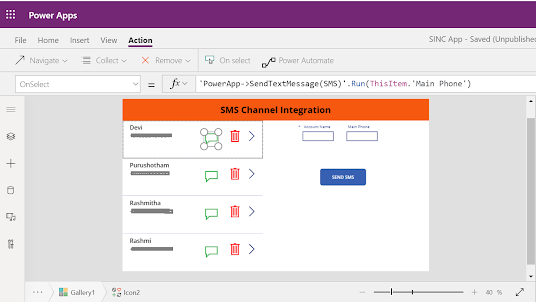
For Creating A Flow
·
Login to PowerAutomate
·
Create a New Instant Flow
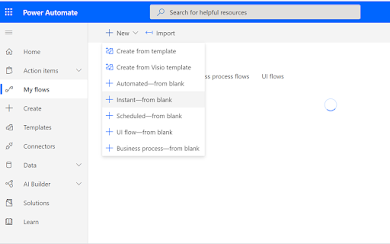
·
Create a Flow with the PowerApps Triggering
Point
·
Connect a Twilio Connecter
·
Give the Twilio Connections
·
To Get the Twilio Connections we Have to Create
a Twilio Account First
·
After Creating the Twilio Account we will get
the Trial Number
·
We will get Account ID and AUTH Token,
this ids should be given in the Flow while connecting the Twilio Connector
·
Below is the Output how we will get the SMS to
Our Verified Mobile Numbers










Comments
Post a Comment